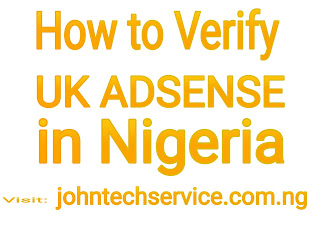The Best Position to Place Google Adsense Codes on Blogs, Adsense Ads Codes That Converts More, Adsense Ads Codes That Converts More on Niche Blogs 2018.
In my previous post, i talked deeply on How to Create an ads Code on Google Adsense. Although i was more specific on the link ads type. I also gave out a Beginners Guide on How to Insert AdSense Code into WordPress Sites
But today, I am going to be dishing out all i know on Google Adsense advert codes that can give you more clicks and more earnings from your blog.
Adsense Ads Codes That Converts More on Niche Blogs
Now listen to me, today am going to base my discussion on two niche blogs which are Educational Blogs and Relationship Blogs
1. Educational Blogs:
According to my recent research, I can boldly tell you that Educational Blogs are Google Adsense Most Favorite. When you study Adsense terms and conditions very well, you will discover that all they need from your blog are articles which educates, informs or direct people on what and what to do which atlas serves as a solution on a particular issue.
Now, to those who run such type of niche site, here are the codes which I have used several times on my Edu Blog and has given me positive results in recent times.
Best converting Adsense Ads Codes for Education Blogs are: Link Ads, Large Rectangles and Leader board Ads.
The Best Position to Place Google Adsense Codes on Blogs
First of all, do you know that you are allowed to place 5 ads code on one post/page? I am sure you do not know, but now you know. For positive outcome, kindly post the leader board ads code at the top of your blog ( under your blog post title), then paste both the link ads code and large rectangle code at the middle and end of your blog post.
Try these out for two weeks and tell us your discoveries. thank you.
2. Relationship Blogs:
Relationship Tips Blog is another cool blog niche which can fetch you thousands of dollars if you know how the system works. Well am not going to talk much on these. Let me just go straight to the point and tell you our readers what and what has worked for me on these niche.
Best converting Adsense Ads Codes for Relationship Tips Blogs are: Link Ads, SkyScrapers and Auto Responsive Ads.
In this niche, all you need to do is to place the one link ads code under your blog title post, then Auto Responsive ads code and skyscraper ads code in the middle of your blog post. Then finally another link ads code at the end of your blog post.
In my next post, I am going to reveal How to Make at Least $200 Every Month from Google Adsense on Relationship Blog.
Incase you have any question on this particular topic, kindly let us know via the comment box.